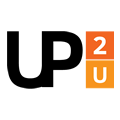
Up to University
Bridging the gap between schools and universities through informal education
CERNBox User Guide for the openUp2U Learning Platform
What is covered?
About CERNBox
CERNBox is the cloud-based storage, synchronisation, and sharing service developed at CERN, the European Organisation for Nuclear Research.
It enables users to:
- Access files via the Web interface
- Have files synchronised on personal desktop computers or laptops via the CERNBox client
- Share single documents or entire folders with colleagues and friends.
CERNBox is also accessible from mobile devices using the CERNBox mobile application, which is available for Android and iOS. The mobile application features the ability to automatically upload pictures and videos captured with the on-board camera to the cloud.
CERNBox is implemented on top of Owncloud — an open-source sync and share software layer.
Advantages of using CERNBox in educational practice
CERNBox provides an easy way to keep files safe and accessible everywhere, by storing them in the cloud; it also makes it easy for teachers and students to share files and collaborate..
CERNBox provides a plugin for Moodle, allowing teachers to easily import their documents into a course.
Its integration with Moodle and SWAN makes CERNBox the core of a learning integrated solution in a modern school.
How to access CERNBox
CERNBox can be accessed either through its web interface https://cernbox.up2university.eu or by syncing files directly from your devices.
How to install CERNBox on your computer
Download the Owncloud Desktop Client for your system using https://owncloud.org/download/#owncloud-desktop-client
Open the installer and follow the prompts. When asked to provide the URL of the server, skip this step and end the configuration.
Open the Sync client and go to the Settings.
Click to add an account. Use: https://cernbox.up2university.eu/cernbox/desktop as the URL.
This will open CERNBox in your browser allowing you to give permissions to the sync client.
You will have to login via Up2U to access CERNBox.
How to copy files to your account
You can copy files to your account in two ways:
- If you have the sync client installed, put the files inside the folder that was created when you configured your account.
- If you want to use the web interface, just drag and drop the files inside the files view.
If you want to know more about CERNBox, please refer to relevant documentation.
 The innovation action leading to these results has received funding from the European Union's Horizon 2020 research and innovation programme under Grant Agreement No. 732049 - Up2U
The innovation action leading to these results has received funding from the European Union's Horizon 2020 research and innovation programme under Grant Agreement No. 732049 - Up2U 