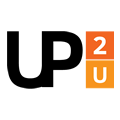
Up to University
Bridging the gap between schools and universities through informal education
Moodle User Guide for the openUp2U Learning Platform
What is covered?
About the openUp2U learning platform
The openUp2U learning platform is here: https://open.up2university.eu/
The learning platform is based on Moodle (https://moodle.org/).
An email account (or Facebook / Twitter profile) is required to connect to the platform.
Create a course
There are two options for initiating the creation of a course:
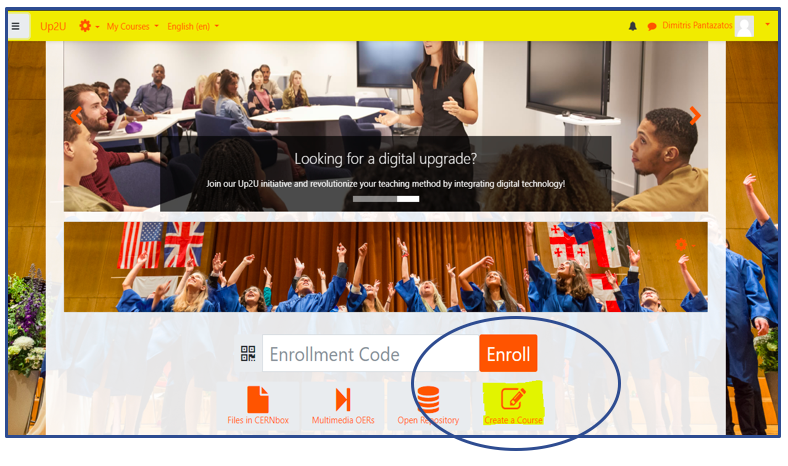
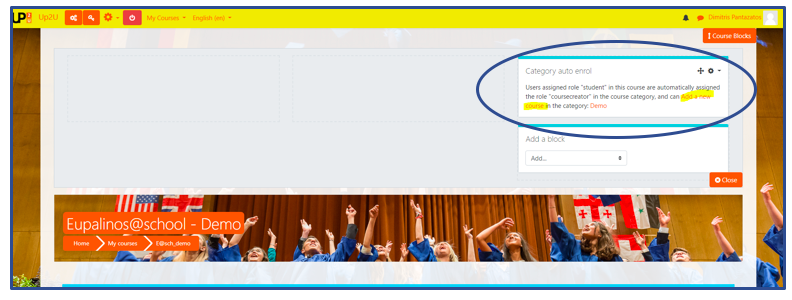
Then follow these steps:
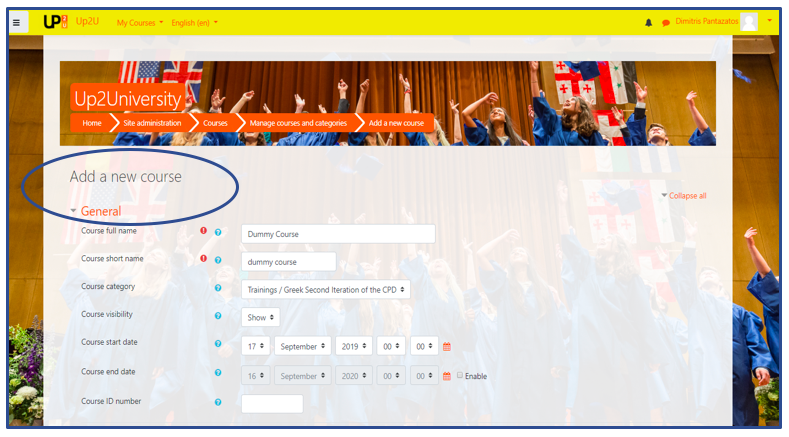
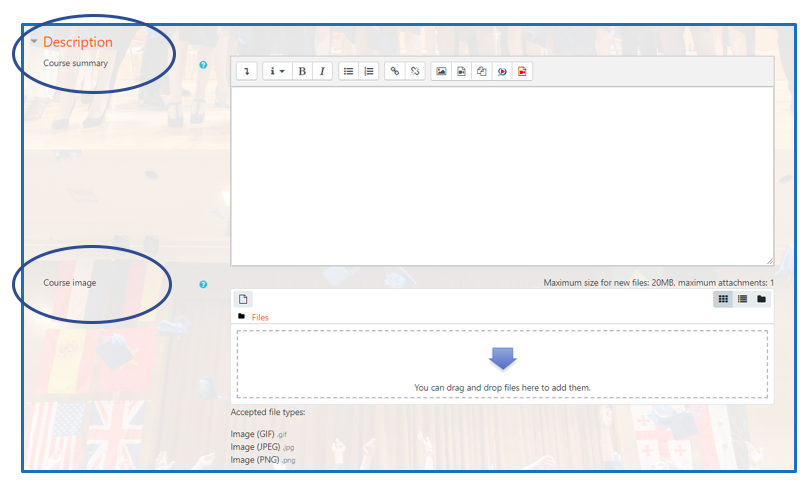
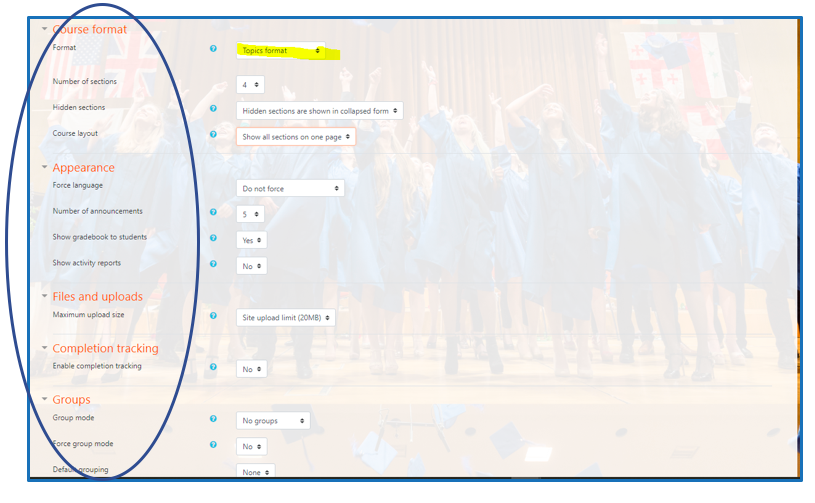
Teacher’s menu options
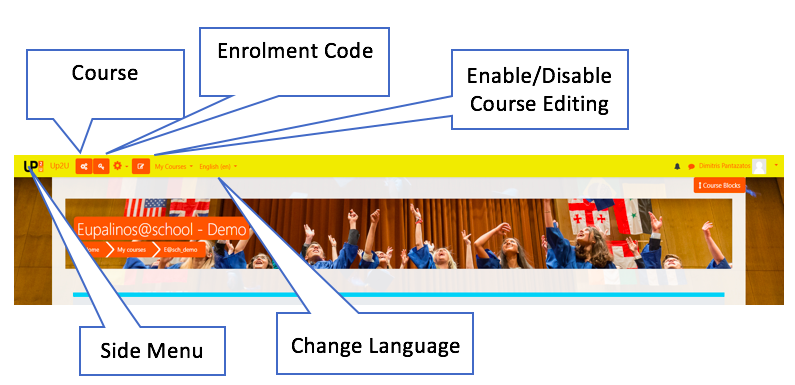
Course management options
Options for course management include:
- Participants: participants’ list
- Groups: users’ group creation
- Edit Course Settings: basic course settings (title, etc.)
- View Activity Report: the number of views for each activity and resource
- Course Completion: shows if a course has been completed
- Enrolment Codes: shows participant enrolment type
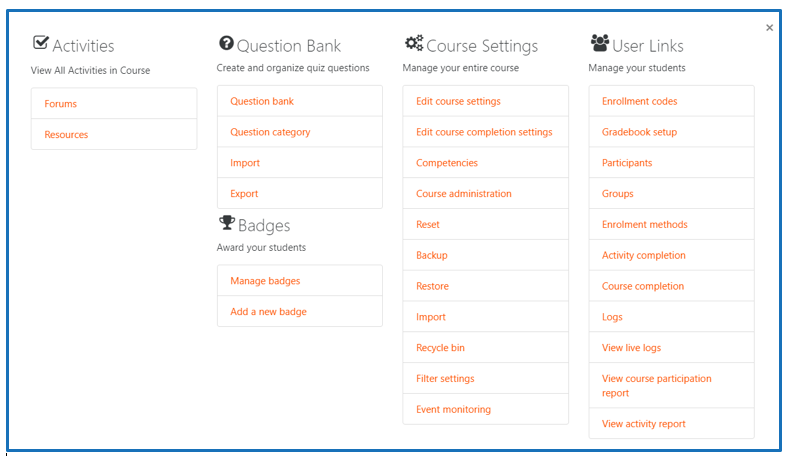
Participants:
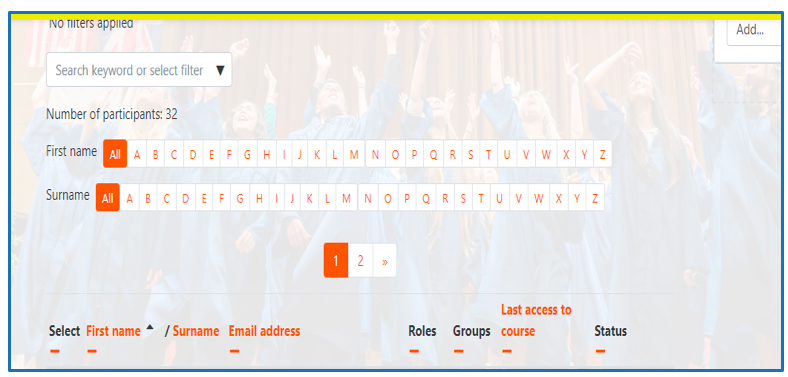
Groups
The benefits of using Groups include:
- Browse by ‘Assignment’ across all relevant groups
- Turn an individual assignment into a group assignment
- Turn a whole classroom activity into a smaller group activity: e.g. in Forums, Wikis, Databases, Glossaries
- Differentiate the educational material according to the group profile
Create a Group by following these steps:
- Go to Course management
- SelectGroups
- Click on the Create groupbutton
- Define the Group nameand click on Save changes
- Select the group you created and click on the Add/Remove usersbutton
- Select the names of the users you want to add to the group and then click on the Addbutton
- When done, click on the Back to the groupsbutton
Define the Group settings for a course:
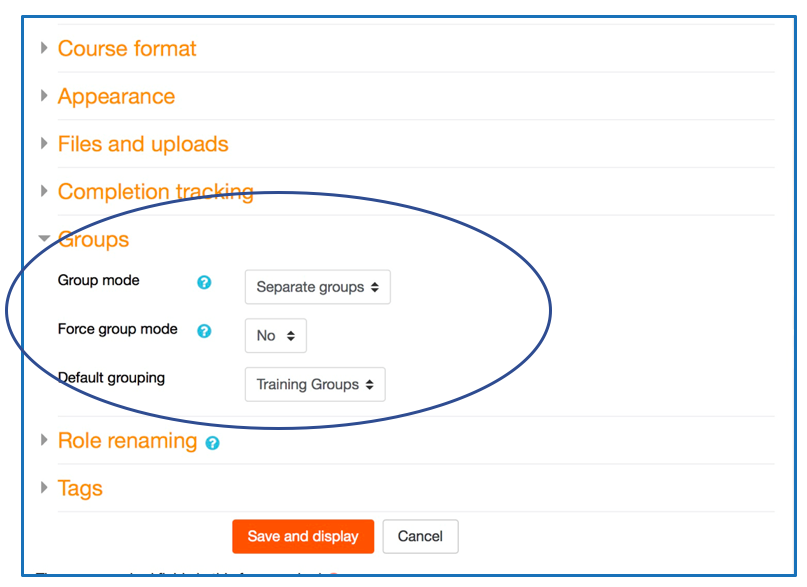
Edit course settings
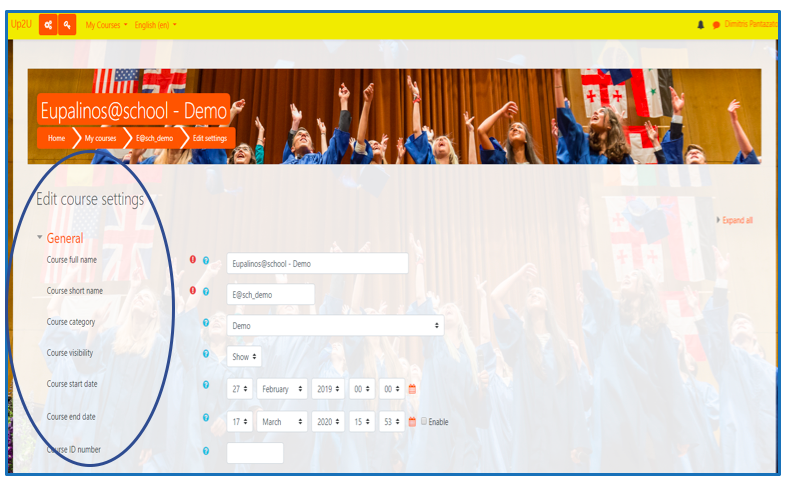
Activity report
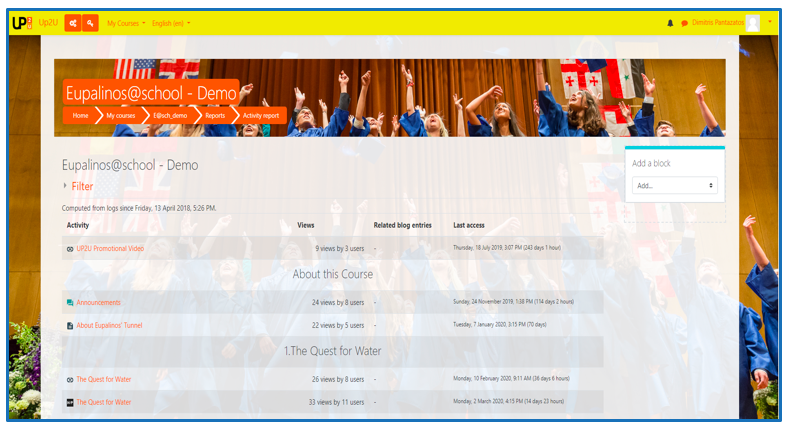

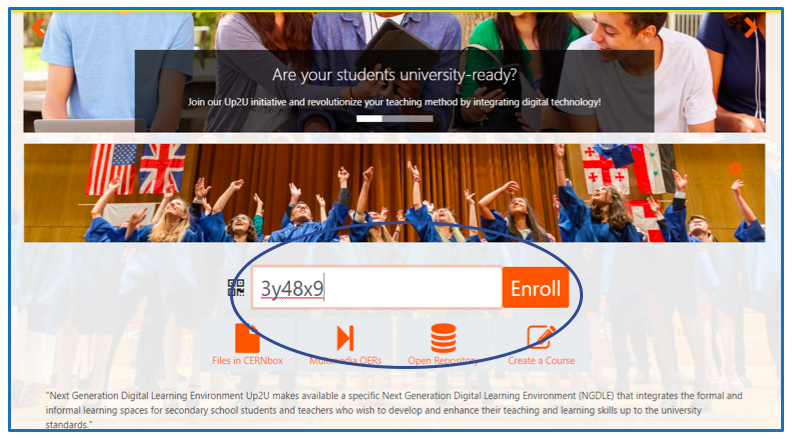
Adding course content
Step 1: Enable ‘Edit’ Option:
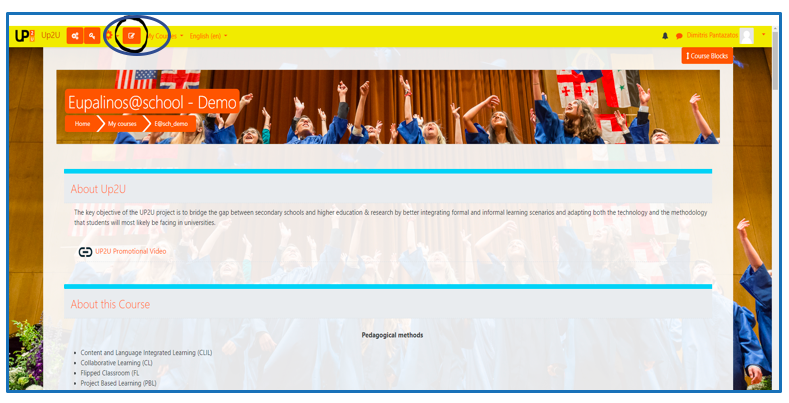
Step 2: To add a new activity or resource, click on the field below:
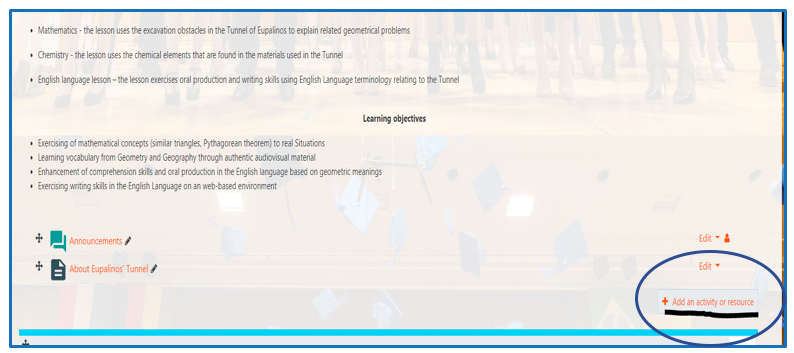
Step 3: Select a resource or activity from the panel on the left; press the ‘Add’ button to add this content to your course. (Yellow highlight marks some of the tools offered by the standard Up2U platform.)
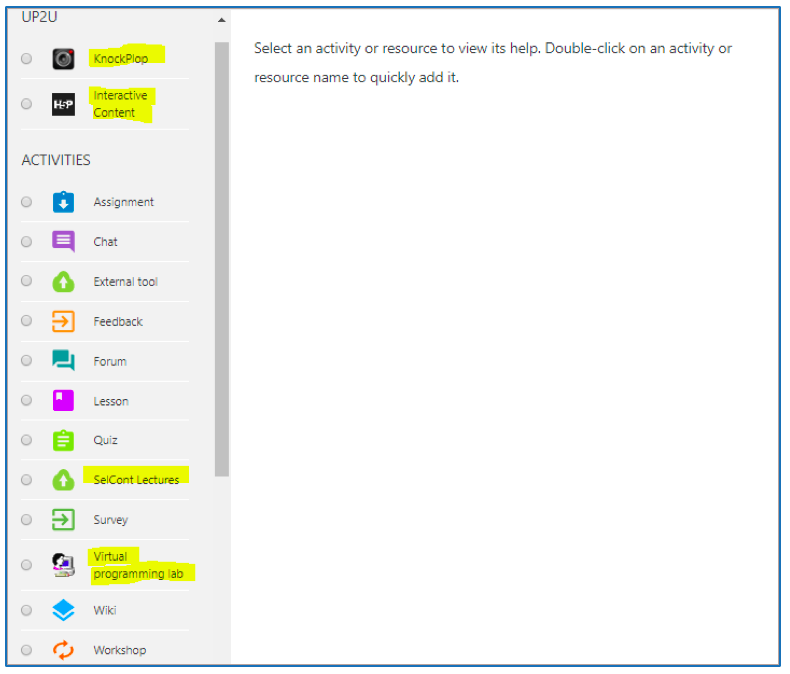
Add hyperlinks:
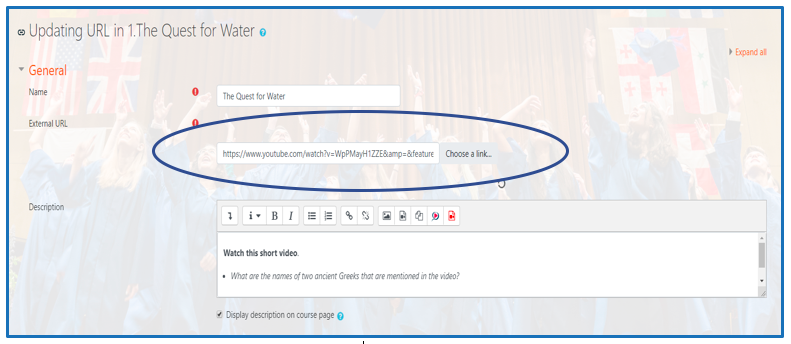
Step 1: Click on the ‘Edit‘ field, as shown in the following image:
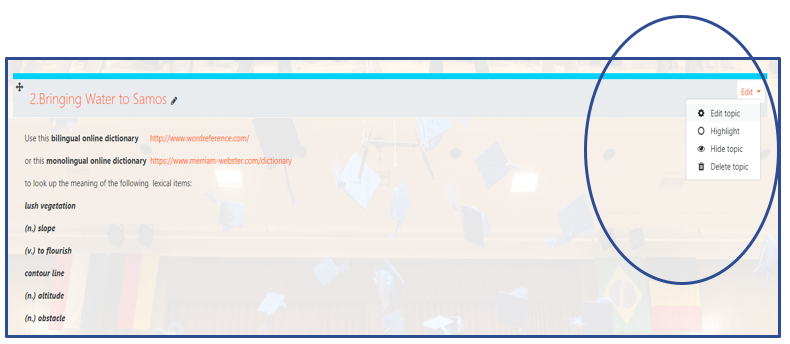
Step 2: Click on the ‘Edit Topic‘ field from the dropdown list to be able to edit the topic summary. Click ‘Save changes’.
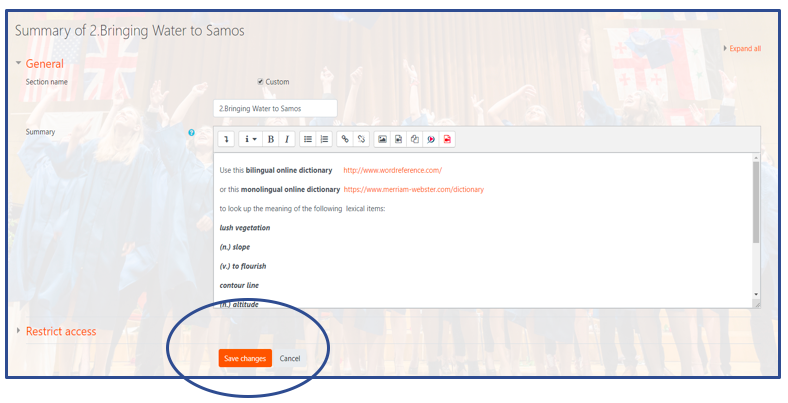
If you want to ‘hide’ a topic, select the ‘Hide Topic’ option as shown by the yellow highlight:
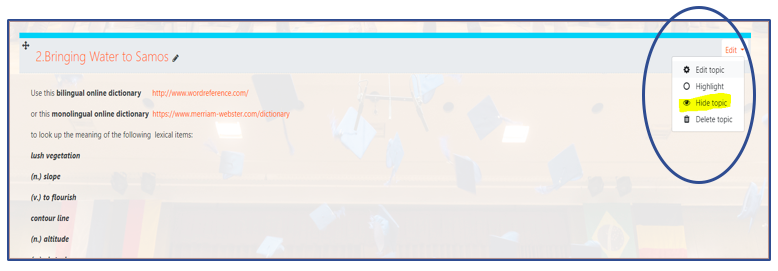
 The innovation action leading to these results has received funding from the European Union's Horizon 2020 research and innovation programme under Grant Agreement No. 732049 - Up2U
The innovation action leading to these results has received funding from the European Union's Horizon 2020 research and innovation programme under Grant Agreement No. 732049 - Up2U 